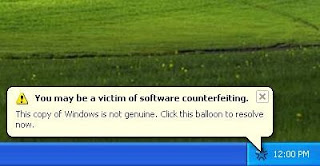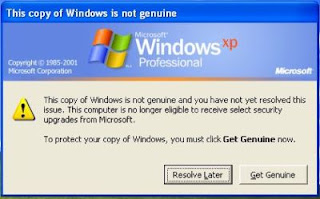Step:1 Copy this code into notepad (copy and paste), then save it as "desktop.ini"
Code:
[.ShellClassInfo]
IconFile=%SystemRoot%\system32\SHELL32.dll
IconIndex=127
ConfirmFileOp=0
[{BE098140-A513-11D0-A3A4-00C04FD706EC}]
Attributes=1
IconArea_Image="your_picture.jpg"
IconArea_Text="0xFFFFFF"
VeBRA sources - don't delete the tag above, it's there for XXXXX purposes -
[ExtShellFolderViews]
{BE098140-A513-11D0-A3A4-00C04FD706EC}={BE098140-A513-11D0-A3A4-00C04FD706EC}
{5984FFE0-28D4-11CF-AE66-08002B2E1262}={5984FFE0-28D4-11CF-AE66-08002B2E1262}
[{5984FFE0-28D4-11CF-AE66-08002B2E1262}]
PersistMoniker=Folder.htt
PersistMonikerPreview=%WebDir%\folder.bmp
Step:2 Put "desktop.ini" file onto your flash drive and replace "your_picture" with the
name of the picture you want to use, leaving the .jpg extention the same.
Step:3 Now copy the picture that you want to use onto your flash drive.
Step:4 Now Refresh (F5) ..and enjoy with new background...
Note: See that the image resolution is not more than that of your screen. Also you can make both files hidden so it looks bit clean.