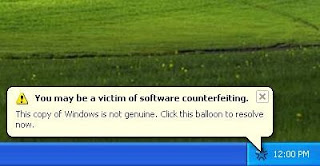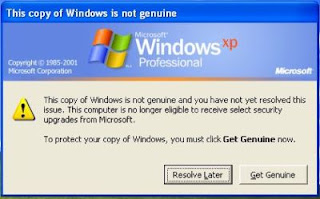Every system connected to the Internet or connected to a particular network has a unique Internet Protocol Address of an IP Address. Just as in the real world every person has his or her own Home Contact Address, similarly every system connected to the Internet has its own unique IP Address. Your IP Address is the address to which data should be sent to ensure that it reaches your system. The IP Address of a system acts as the system’s unique identity on the net.
An Internet Protocol Address (IP Address) is a 32-bit address or number, which is normally written as four decimal numbers (of 8 bits each) , each separated from the other by a decimal.. This standard is known as the dotted-decimal notation.
Example: A Typical IP Address would be as follows: 202.34.12.23
It can be further broken down as:
202 representing the first 8-bits.
34 representing the next 8-bits.
12 representing the third 8-bits.
23 representing the fourth 8-bits.
Thus when considered together 202.34.12.23 represents 32-bits. So basically we can conclude that each decimal in an IP Address represents 1 byte or 8 bits. It is important to note than an IP Address can contain numbers from 0-255.
There are a huge number of IP Addresses in use in the present day . All these IP Addresses have some sort of relation with each other and each individual IP Address can reveal a lot of secrets about the Network, of which it is a part. Before we move on to that, we need to understand the fact that all IP Addresses being used are divided into a number of ranges, which are as follows:
Class Range
A 0.0.0.0 to 127.255.255.255
B 128.0.0.0 to 191.255.255.255
C 192.0.0.0 to 223.255.255.255
D 224.0.0.0 to 239.255.255.255
E 240.0.0.0 to 247.255.255.255
So, we can easily conclude that one can find out the Class to which an IP Address belongs to simply by comparing the numeral before the first decimal of the IP Address with the above table.
For Example: In The IP Address 203.43.21.12, the number before the first decimal is 203 and the above table tells us that it belongs to Class C of the range of IP addresses
The various IP Addresses are divided into the different classes on the basis of the structure of their Network or in other words on the basis of what the various numbers separated by decimals actually stand for. To understand this, let us refer to the following:
Class Information
A It has the first 8-Bits for Netid and the last 24-bits for Hostid
B It has the first 16-Bits for Netid and the last 16-bits for Hostid
C It has the first 24-Bits for Netid and the last 8-bits for Hostid
D It represents a 32-bit multicast Group ID.
E Currently not being used.
The above table will be clearer after reading the following examples:
Examples:
An IP Address 203.45.12.34 belonging to Class A means that the network ID is 203 and the host ID is 45.12.34
If the Same IP Address belonged to Class B, then the network ID would become 203.45 and the host ID would become 12.34
And if it belonged to Class C then the network ID would become 203.45.12 and the host ID would become 34.
Almost all ISP’s prefer to use a Class B Network and some may use class C network. If that is the case then each time you login to your ISP, then the first 2 octets of your IP Address would not change, while the last two are likely to change. However, even if only the last octet changes, and the remaining three remain constant, it is likely that the ISP uses Class B addressing.
An IP Address, which belongs to the Class-A addressing system having a network ID equal to 127, is referred to as the special address. It is actually known as the Loopback Interface. It allows clients and servers on the same system to communicate with each other.
The loopback address, which is commonly used, is 127.0.0.1. Almost all systems have also given the loopback address the special name ‘localhost’.
An IP Address does not necessarily have to be represented in the dotted decimal form. There is more than a single way in which one can represent an IP Address. Some of there are as follows-:
1. Decimal System: If an IP Address is being represented in the Decimal system, then it means that it is being represented in the Base 10 system. The normal IP Addresses are represented in the Decimal System. Example: 216.115.108.245
2. Domain Name System: If an IP Address is being represented in the form of human recognizable characters and names then it is said to be in the form of DNS system. Example: www.yahoo.com
3. DWORD Format: DWORD is short for double word. It basically consists of two binary
“words” (or lengths) of 16 bits. However, it is almost always represented in the decimal number system i.e. having a base 10. Example: D8736CF5, which when represented in the form of a decimal number system with a Base 10 becomes 3631443189
“words” (or lengths) of 16 bits. However, it is almost always represented in the decimal number system i.e. having a base 10. Example: D8736CF5, which when represented in the form of a decimal number system with a Base 10 becomes 3631443189
4. Octal System: If an IP Address is represented in the octal system, then it means that it is being represented in the Base 8. Example: 33034666365
5. Hexadecimal System: If an IP Address is represented in the Hexadecimal System, then it is actually being represented in the Base 16 system.
6. A Cross Breed: If an IP Address is being represented in the mixture of any of the above two systems, then it is said to be a Cross Breed.
All the examples portrayed above are some form or the other of the same address of the same system. What I mean to say by this is that typing any of the following in your browser will take you to the same site