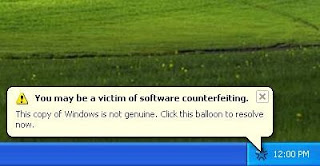

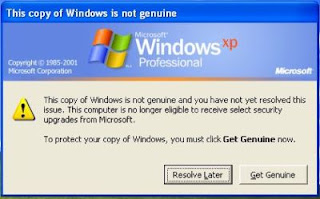
If your copy of windows is not genuine, and you happen to visit microsoft.com or install the automatic update - WGA Validation Tool (KB892130) and WGA Notifications (KB905474), then windows gives a nag screen on start up, and also gives random pop-up balloons. To make things worse, it removes your wallpapers, etc.
You have 30 days after this notification starts and after that you may have to re-install windows, if you do not fix it
OK, here are a few ways to fix that problem.
Method 1:
Step 1) Download RemoveWGA.exe tool and run it.
Step 2) It tell you if the WGA notification tool is active on your system
Step 3) Allows you to remove the WGA notification tool from your system
note-If the above download link doesnt work, you may also find the tool on softpedia.com click here
Method 2:
This ones a little tricky,but i like it, and prefer doing it this way
Step 1) Launch Windows Task Manager
Step 2) Go to Processes and look for wgatray.exe, select it and click on end process
Step 3) It will ask for confirmation, don't click on anything, wait
Here's the tricky part of it
Step 4) Now open C:\Windows\System32 and look for WgaTray.exe, select it, and then delete it.
Step 5) It will ask for confirmation to delete, wait
Step 6) Now align that end process confirmation box over the delete confirmation box.
Step 7) Click Yes on end process and then quickly press Yes on the deletion confirmation.
(You need to repeat this if you miss it)
Step 8) Lauch RegEdit(Start=>Run=>regedit)
Step 9) Browse to the following location: HKEY_LOCAL_MACHINE\SOFTWARE\Microsoft\Windows NT\CurrentVersion\Winlogon\Notify
Step 10) Delete the folder WgaLogon and all its contents
Step 11) Reboot Windows xp
That's it, you are done with it!

No comments:
Post a Comment